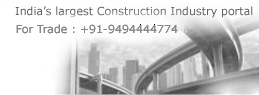Buy Online ECOWITT WittSwitch AC1100 Smart Outlet Switch, Need to Pair with IoT Wi-Fi Gateway(GW2000/GW1200), 4 Operation Modes, APP Control, American Plug, 915 MHz from IndianConstructionIndustry.Com in Association with Amazon India
Home » Electricals Store » Electrical Cords, Adapters & Multi-Outlets » ECOWITT WittSwitch AC1100 Smart Outlet Switch, Need to Pair with IoT Wi-Fi Gateway(GW2000/GW1200), 4 Operation Modes, APP Control, American Plug, 915 MHz
Product Features :
- Join in ECOWITT IoT System Only after pairing with the Ecowitt IOT Wi-Fi gateways, such as GW2000/GW1200(gateways sold separately), could the AC1100 outlet switch join in the Ecowitt IoT system. Otherwise, it is an ordinary outlet switch. Note: WS3800/WS3900/WN1980/WN1920/WN1820/WN1821 display consoles could be IoT gateways to pair with the AC1100 outlet switch, but they could not display the data of AC1100 or control the AC1100.
- Easy to Use Before using it, you need to own an Ecowitt IoT gateway(Sold Separately) and download an Ecowitt APP. Plug the AC1100 into a power outlet, and press and hold the button for more than 5 seconds, the blue light flashes and enters the pairing mode and automatically pairs with the gateway. The quick start manual of the gateway would walk through the whole Wi-Fi configuration process of the gateway in detail. Please refer to the Quick Start of IoT gateways.
- 4 APP Operation Modes The operation mode includes Button mode, Manual mode, Plan mode, and Smart mode. Each mode trigger will be interrupted by each other, and the operation generated by the most recent trigger will take effect.
- Manual Mode Execute immediately after setting the power consumption mode on the APP. In the initial state, clicking the switch button on the Ecowitt APP allows you to choose between 'By Duration' and 'Always On.' In the 'By Duration' mode, you can also select the on and off states for the cycle mode. Cycle Mode ON & OFF range: 5seconds~3600seconds.
- Button Mode Short press the button on the Ecowitt APP and Execute Quick Run or terminate the current program. Quick Run refers to the execution actions set in the last Manual Mode.
- Plan Mode After successfully setting up the plan, it will be saved on the AC1100. Even if the AC1100 is disconnected from the gateway, it can still execute the plan as scheduled. 1. Select \"Plan\" to enter the plan editing interface. 2. Use the switch icon on the right to control the activation or deactivation of the plan. 3. Click the edit icon to access the editing interface. 4. In the editing interface, you can set the plan's start time, and total duration, and choose whether to enable the cycle mode.
Compare With Similar Items
Price: 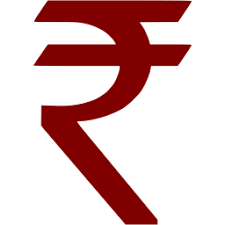 8868
8868
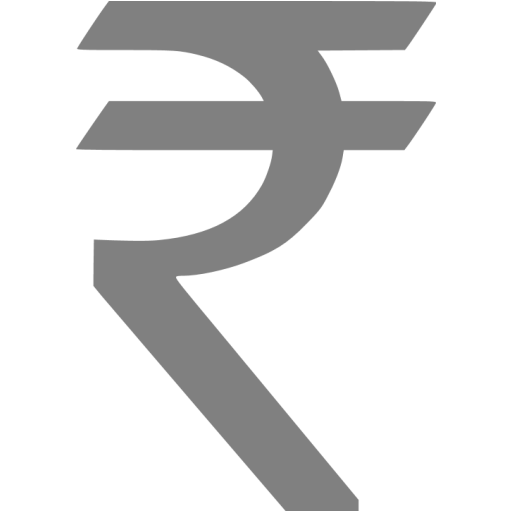 12669
12669
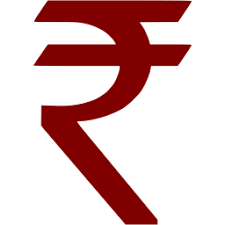 8868
8868
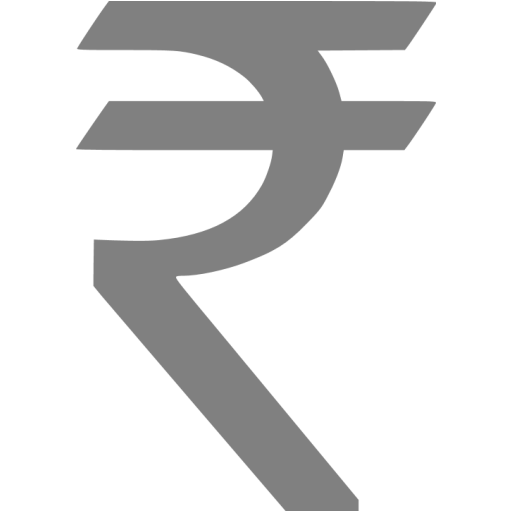 12669
12669
You Save: 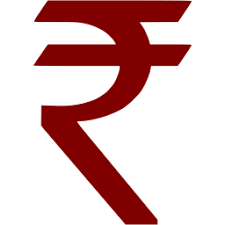 -30%
-30%
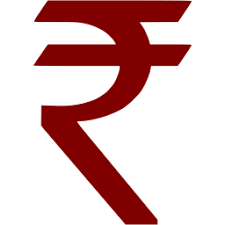 -30%
-30%
Price: 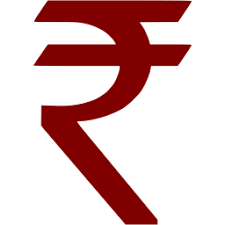 8952
8952
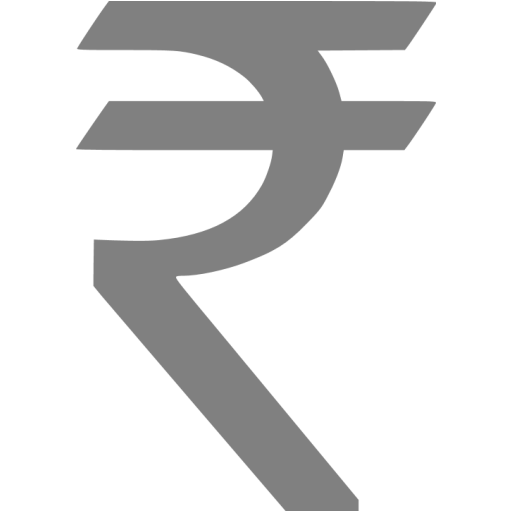 12789
12789
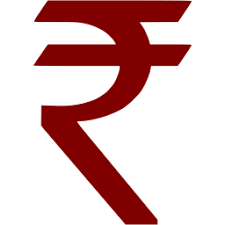 8952
8952
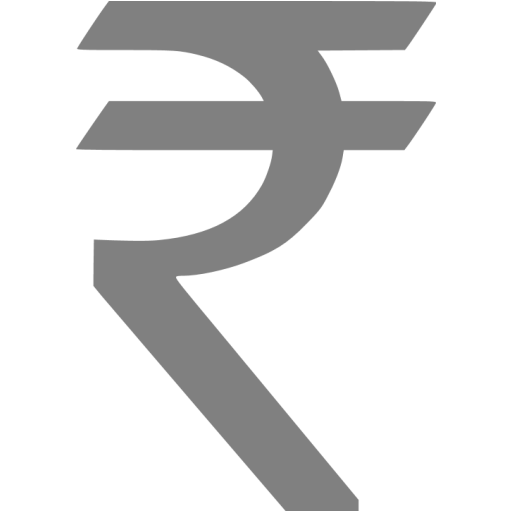 12789
12789
You Save: 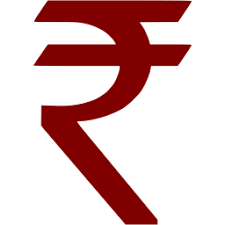 -30%
-30%
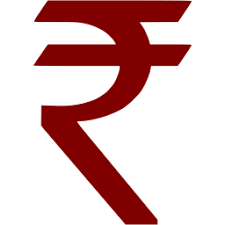 -30%
-30%
If you have a business establishment in india,
Contact us
to list your business related to any construction categories.Browse by Topic
Construction Events
To Know more about the events about Air Conditioners, Basements, Bathrooms, Bedrooms, Cabinets, Decorating, Design Plans, Doors, Electrical Lightings, Flooring, Home Security, Kitchen, Landscape, Painting, Plumbing, Fixtures and many more..