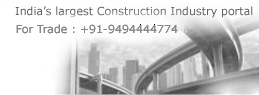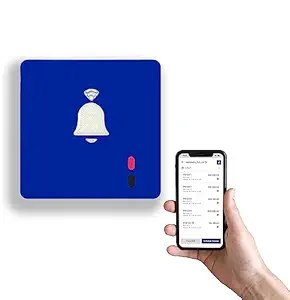Door Chimes & Bells By HabileLabs
by HabileLabs
Price: 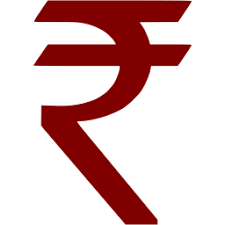 4030
4030
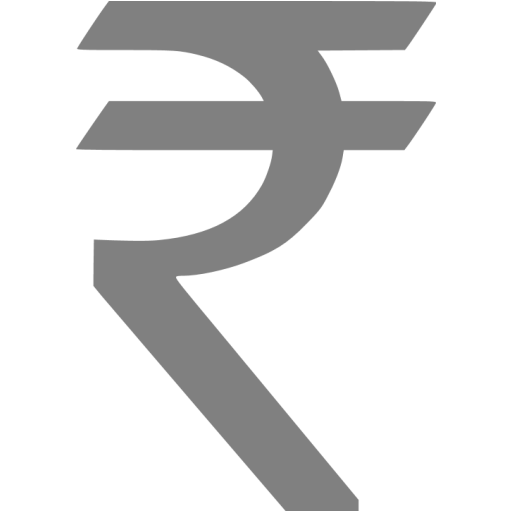 12999
12999
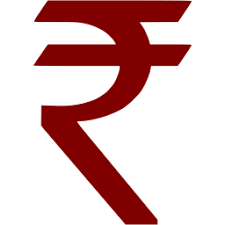 4030
4030
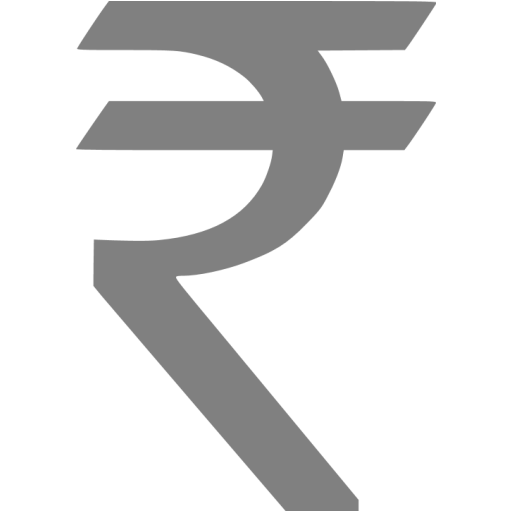 12999
12999
You Save: 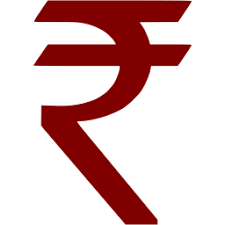 -69%
-69%
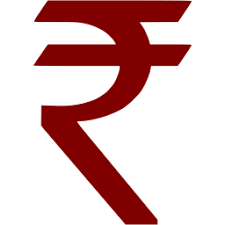 -69%
-69%
School Bell Smart bell Timer Smart Automatic Bell Management System Unlimited Templates+ Unlimited Sessions - Product Features
- Reliable and Accurate Scheduling: Smart Bell ensures precise and timely bell schedules, keeping your school on track throughout the day. 100% Time Accuracy .
- Unlimited Templates/Unlimited Session: Create and save multiple bell schedule templates to accommodate various school days, special events, and unique timetables effortlessly.
- Customizable Bell Tones: Choose from a variety of pre-loaded bell tones & unique auditory experience for students and staff.
- Easy Session scheduled: Effortlessly program bell schedules using the Mobile application, allowing you to set up recurring or one-time events with ease.
- Pause / Resume bell System: Enjoy the convenience of remotely (by mobile app) managing bell Pause/ Resume, making changes on-the-go using your smartphone or tablet.
- Q: My Bell is showing a red color and not working, what should I do Get the bell near the connected WiFi and press the black/reboot button once.
- Q: My Bell is showing a green color and not playing, what should I do Check the scheduled sessions to see if the session volume is low, or if you have set the repeat option, or if you have set more than 20 sessions in the SmartBell app. Reduce the sessions to a maximum of 18.
- Q: My Bell is showing purple and not playing. If you have recently updated sessions in the app, get the bell near the WiFi and press the black/reboot button once. Q: My Bell setup completed but is not showing a green color. Please reset the bell by pressing the black/reboot button and then pressing and holding the red/reset button until the LED turns yellow. Then start the setup process again.
- Q: My Bell is blue with blinking green and not playing. You have paused the bell in the app (in the bottom bar, left button). Resume it. Q: My Bell is updated and green but skipping sessions. Press the black/reboot button once when connected to the internet and wait for 5 minutes after the bell turns green again. Q: What do the different LED colors indicate Red LED: Not connected with Wi-Fi. Purple LED: Offline mode. Blue LED: Wi-Fi connected but internet not available. Green LED: Connected with internet and online mode. Yellow LED: Ready to be paired with Wi-Fi. White LED: Initial stages or starting Mode. Skyblue with Blinking Green LED: Bell is paused.
- Q How do I set up my Smart School Bell Device Download and install the latest version of the Smart School Bell app from the app store or play store. Plug in your Smart Bell Device. If your device LED is glowing red, it is ready to pair. Now go to the app and follow their instructions. Open the Smart School Bell app and follow the on-screen instructions to set up your device. If you are not prompted to set up your device after opening the Smart Bell app, just tap the profile icon on the app screen, then click on App tour.
If you have a business establishment in india,
Contact us
to list your business related to any construction categories.Browse by Topic
Construction Events
To Know more about the events about Air Conditioners, Basements, Bathrooms, Bedrooms, Cabinets, Decorating, Design Plans, Doors, Electrical Lightings, Flooring, Home Security, Kitchen, Landscape, Painting, Plumbing, Fixtures and many more..